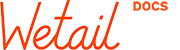Please make sure that you have followed our installation guide before debugging, some errors might occur due to mandatory settings missing!
If you have questions regarding the iZettle service, please contact iZettle support.
If you have questions regarding the integration between WooCommerce and iZettle you are at the right spot!
How to match and sync products
In order to sync products follow these guidelines: 1. Match products already created in WooCommerce with products in iZettle Click the Match Products button. The integration will list products in WooCommerce by SKU. If there is a matching SKU in iZettle it will connect these products and enable future syncing. 2. Sync products from WooCommerce…
Läs mer →Resynchronize all products
This will be done in three steps. First you must delete all products in iZettle and then remove all UUIDs linking a product in WooCommerce to products in iZettle. The final step is to synchronize all products from WooCommerce to iZettle. Delete all iZettle products Login into your iZettle account a go to Products .…
Läs mer →Matcha och synka produkter
English version here Synkning går till på följande vis: 1. Matcha produkter i iZettle med produkter som redan finns i WooCommerce Klicka på knappen Match Products. Integrationen kommer då att leta upp produkter i WooCommerce efter SKU. Om den hittar en matchning mellan SKU i iZettle och WooCommerce kommer den att matcha produkterna med varandra…
Läs mer →Setting missing
The iZettle plugin gives one of the following errors CRITICAL Uncaught TypeError: Argument 1 passed to WetailWizInventory::get_variant_inventory() must be of the type string, null given, called in /wp-content/plugins/woocommerce-izettle/includes/Woo/class-woo-inventory.php To correct this you have to reset the WooCommerce iZettle settings and login again. Follow these steps: Navigate to WooCommerce->iZettle and check Debug Mode …
Läs mer →Activate iZettle Cronjob
The cronjob fetches whole inventory from iZettle and updates WooCommerce Stock level on a regular time basis. The time interval controls how often the fetch is done. Navigate to WooCommerce->iZettle and click the Cron tab. Check Enable Cron checkbox (1). Enter desired time interval(minutes) in Time interval.(2) Click Save all changes. If Cron is active a…
Läs mer →Enable debug and get log file
To enable debug mode go to WooCommerce->iZettle and check “debug mode”-box. Follow this link to learn how to obtain the log: Finding PHP Error Logs
Läs mer →Minimum php version requirement not met
Parse error: syntax error, unexpected ‘const’ (T_CONST), expecting variable (T_VARIABLE) in /[path_of_install]/wp-content/plugins/woocommerce-izettle/autoload.php on line 58 If you get this error message it means your php version does not meet the requirements of php 7.1. Please ask your hosting partner to upgrade your server to meet this requirement. In case you want to push your hosting…
Läs mer →Updating from below 3.0 to 3.1.6
When updating from an old plugin to the newest version some settingsdata is stored differently in the new versions. This can cause errors if all settings are not refreshed. To solve this: Enable debug mode in plugin settings Reset settings, this will only remove settings data not product related data Login to iZettle again …
Läs mer →iZettle Installation guide
Installation System requirements Requirement Minimum Minimum Recommended PHP 7.1 7.1.5 PHP cURL extension Unknown latest w/ OpenSSL MySQL 5.6 latest WordPress 4.0 latest WooCommerce 3.0 latest WP memory limit 64 MB 128 MB or higher Downloading and installing the plugin After you have obtained the plugin .zip file (the filename should be woocommerce-izettle.zip) you have…
Läs mer →