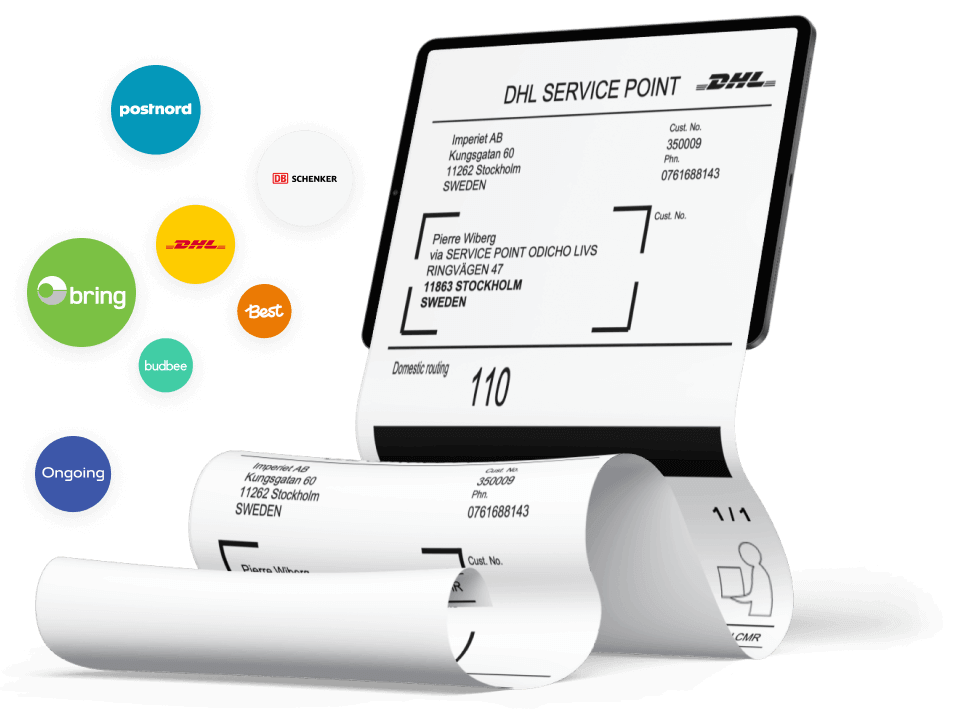
Testa Wetail Shipping riskfritt!
Modern frakttjänst. Designad för WooCommerce.
Woocommerce Sitoo – Teknisk Dokumentation
Woocommerce Sitoo – Teknisk Dokumentation
Siteoo (POS) integration for WooCommerce. Synchronize your orders and products from and to Sitoo server easily!
Installation
This plugin requires credentials for the Sitoo API connection. After activation, use settings (Woocommerce->Settings->Sitoo), and set the proper API ID, API Password, and Base URL. When this is done, save options to connect to Sitoo. It will fetch the rest of the available settings in the corresponding plugin mode (test or live).
After all settings are there, it is advised to check the logs for errors (View the latest link at the bottom of the settings page).
If the connection is ok, full sync may be performed on all products/categories/stock down from or up to Sitoo.
!Important! Please, always make a DB backup before performing a full sync operation.
Options
All options listed below may be found at Woocommerce->Settings->Sitoo page.API ID
- Id, provided by Sitoo in your Rest API section (Settings->Sitoo REST API). If no such menu item, you need to contact your Sitoo account support to enable Rest API.
API Password
- Password you create for your API ID
Base URL
- URL used to access all Sitoo end points. Created when you add new API ID. Usually has this sort of content:
Mode
- Defines what mode and access credentials are used: live or test.
Sitoo API Endpoint
- Determines the Sitoo shop plugin syncs to/from
WooCommerce Warehouse
- Defines the warehouse Woocommerce syncs stock with
Autosync Cron
-
Sync from Sitoo to Woo cron job control.
- Cron job will be scheduled for:
- stock update – every 3 minutes,
- other tasks – every 15 minutes,
- in test mode all crons run every minute.
crontabcommand directly from the plugin, if succeeds, the button will change from Disabled to Enabled. If the system cron task cannot be enabled, please try WordPress typeNote:some antiviral toolkits may warn you on this functionality. But this is 200% safe to use. - Cron job will be scheduled for:
Autosync options
Match down all products, categories, and coupons
-
Self-descriptive. Fetches all Sitoo products, Sitoo product categories, and Sitoo vouchers and checks the existence of each item in Woocommerce, if found – set as matched to prevent creating duplicates on every cron call
Not recommendedto enable Live usage. May overload the CPU due to constant huge data processing. Recommended to be used in a full sync operation as a first step (see below).
Fetch stock changes from Sitoo
-
Fetches stock changes only. Uses the last sync timestamp to prevent huge data processing.
Recommendedto use in Live mode if Sitoo is meant to be the Stock master.
Fetch all orders from Sitoo
-
Fetches all orders from Sitoo to Woo. All. From the first one until the last one. Uses timestamps to prevent huge data processing.
Not recommendedfor Live usage.
Fetch only Store2Door orders from Sitoo
-
Fetches only Store 2 Door orders from Sitoo. A Store 2 Door order is a Sitoo order, containing not delivered items. To define this, we make a call to /orders/<SITOO_ORDER_ID>/orderdeliveries endpoint and check all order delivery items received. If any of the items existing in the order are not found in order delivery, we consider this order as Store 2 Door order.
Recommendedfor Live usage.
Woo status for newly fetched regular Sitoo order
- This status will be set to the order created in Woo when performing next sync from Sitoo on cron call.
Woo status for newly fetched Store2Door order from Sitoo
-
This status will be set for the next fetched Store 2 Door orders. What is a store 2 door order – see above.
IMPORTANT:If custom Sitoo order statuses are used, Woo reports will have separate tabs for it
Prevent sending any fetched Sitoo orders to Google Analytics
-
Experimental option, removing all scripts and hooks that are related to GTM or GA functionality.
Recommendedfor Live usage.
Triggers
Send product stock changes to Sitoo
-
Sending stock changes to Sitoo from Woo.
For virtual warehouse stock changes will be synced instantly, for physical one – via orders.
If it is required to sync Woo stock changes to Sitoo, it is
recommendedto use this option.
Force instant stock changes to non-virtual Sitoo warehouse
Attention! Normally FIFO (non-virtual, regular) Sitoo warehouse stock is synced via orders on its processing or cancelled statuses (on actual stock reducing or restocking actions)
-
This option will create stock change sessions on Sitoo via batches. All delta changes will be synced to Sitoo instantly (not via orders). This may damage Sitoo stock since it will override any currently opened stock-taking or delivery in/out sessions.
Not recommendedto use in Live mode.
Send changes on synced products and categories to Sitoo
-
Any updates on already synced items (product/variations/categories/coupons) will be sent to Sitoo immediately.
Recommendedfor Live usage.
Send all CAC orders to Sitoo when the status is…
-
Sync Click And Collect orders to Sitoo when corresponding order status is set over the order.
Click and Collect is the shipping method name (ID). If Woo order contains shipping item with the CAC ID, this order is considered to be a Click and Collect one. Normally CAC shipping method cannot cost a penny.
Recommendedfor Live usage.
Set order status on CAC orders in Sitoo
- Open or closed status on newly created Click and Collect order in Sitoo.
Misc
Fetch products from Sitoo
-
Allows to define which products do we fetch on a complete sync operation.
- All products (including inactive)
- All active products (including active POS and active Webshop products)
- Active POS products
- Active Webdhop products
- Inactive ones
- Inactive POS
- Inactive Webshop ones
Send all applied coupons to Sitoo as vouchers
-
Coupons will be synced as Sitoo vouchers. Not required for order sync.
Recommendedfor Live usage.
Send order shipping as order rows to Sitoo
-
Sync non-CAC shipping rows as order items to Sitoo to make the order total equal to Woo.
This option will take effect only if it is a non-virtual warehouse defined in the Woocommerce Warehouse option and
Force instant stock changes to a non-virtual Sitoo warehouseis disabled.Recommendedfor Live usage.
Send product prices including VAT to Sitoo
- All prices, excluding purchase price field value, will be including VAT
Deliver order after the synchronization to Sitoo
- Creates order delivery in Sitoo for all order items. This will be done only for completed orders in Woo.
Complete Sync
Sync operations to perform. Order of selection is the order of execution…Match
-
Match operations:
- Match all down from Sitoo
- Match down from Sitoo all categories
- Match down from Sitoo all products and variations
- Match down from Sitoo all vouchers (coupons)
-
Any of these operations will fetch the data from Sitoo and match (compare) to Woo data. If Woo items (products or product variations, coupons, or categories) have corresponding keys to compare (e.g. SKUs), items will be marked as synced to Sitoo for further usage to prevent duplicates.
Extremely Recommendedfor Live usage. Always use this as a first step before the next one. E.g. use match over products beforeFetch all unmatched products and categories from the Sitoostep.
Manufacturers
Note: this relies on the merchant’s responsibility to re-fetch manufacturers each time Sitoo has those changed.
-
Preliminary operation on manufacturers matching for Woo-Sitoo sync on products
- Fetch all manufacturers from Sitoo After all manufacturers are fetched, the plugin tries to match the Woocommerce ”manufacturer” attribute name with the Sitoo manufacturer name and sets the proper Sitoo manufacturer ID.
- We also fetch all manufacturers on the first Sitoo->Woo product sync, if this operation hasn’t been performed yet.
Categories
- Fetch all unmatched categories from Sitoo Will perform a complete sync from Sitoo to Woo on all existing categories, keeping it’s hierarchy.
- Send all unmatched products and categories to Sitoo Will create on Sitoo all non-matched categories from Woo
- Resync all matched categories Will resync all matched categories from Woo to Sitoo
Products
NOTE: All operations for product synchronization include its stock synchronization as well.
- Fetch all unmatched products and categories from Sitoo Will fetch all products from Sitoo, including product variations. On the fly will perform a downsync for default product category categories. All attributes and images over every variation/product will be synced as well. If an item already matched (exists in Woo), it will be updated. This operation is extremely time-consuming, therefore it is strongly recommended to use it during most downtime of your server.
- Send all unmatched products and categories to Sitoo Will collect and sync all Woo products, product categories, and product variations up to Sitoo. If an item already exists, it will be overwritten in Sitoo. Note: Images will be recreated, and old ones will be deleted from the Sitoo server.
- Re-sync all matched parental products Will resync (update from Woo to Sitoo) up only simple products and parental variable ones.
- Re-sync all matched variations Will touch (update from Woo to Sitoo) only variations data. Used for speeding up sync process (e.g. if update only variations data is needed)
- Re-sync all matched product images Will perform an update (update from Woo to Sitoo) on all images of all products and their variations.
Stock
- This will perform stock synchronizations.
- Fetch down from Sitoo all matched products stock. This will overwrite all current stock values in Woocommerce overall matched items (products/product variations).
-
Send up to Sitoo all matched products stock. This will send current stock from Woo to Sitoo.
!IMPORTANT!This will take effect only for the virtual warehouse set in theWoocommerce Warehouseoption or if the optionForce instant stock changes to non-virtual Sitoo warehouseenabled for non-virtual one.
Orders
- Fetch all orders from Sitoo This operation will force all orders to be synced down to Woo.
- Fetch only Store2Door orders from Sitoo Self-descriptive.
- Send CAC orders to Sitoo Will create all missing CAC orders in Sitoo. What is CAC order – see above.
Full sync options
Exclude external products from sync to Sitoo
-
Do not sync external products at all (product type: external)
Recommendedfor Live usage.
Ignore any errors in sending products to Sitoo
-
If enabled, sync won’t stop on products with undefined SKU data or missing images/stock issues.
Not Recommendedfor Live usage.
Check remaining requests x-rate header
-
Check if the x-rate-limit-remaining header in the request body has value enough to perform full sync operations before launching it. Technically – this will ensure we have enough requests remaining to perform the next scheduled full sync operation.
Recommendedfor Live usage.
Full Sync
- Perform full and complete synchronization
Test mode aux
Note: This is accessible only in test mode for corresponding purposes
Clear All
- Erase all settings and mappings in Woo. Clean all products, categories, coupons, and order mappings, and set options to defaults.
Reset timestamp
- Reset only the time when orders were synced
Tools
Fix SKU
-
Fix all SKU codes on products and variations
- Heads up! Existing SKU codes will be updated according to the regex rule from Sitoo [0-9a-zA-Z._-+/]. Empty SKU codes will be prefixed with the text defined in an input box window and combined to the ID of the product or product variation.
Fix Images
-
Fix all non-valid image names over all attachments in the webshop.
- Heads up! This will scan through all attachments which are supposed to be synced with Sitoo and fix non-valid names on files according to the rule set of characters: [a-zA-Z0-9_-.] Backup is strongly advised!
Logs
Enable logs
-
Enables or disables logging technical information.
Recommendedfor Live usage.
Logs link
- In test mode all logs are in public access. In Live – use ”Logger/Access” to view it.
Övriga tjänster
-
Utveckla er e-handel
Vi bygger allt från specialplugins till premium e-handelsplatser
-
Premium hosting
Med modern serverstruktur maxar du din e-handels hastighet
-
Komplexa integrationsflöden
Wetail iPaas aggregerar data och hanterar komplexa integrationer mellan flera olika system