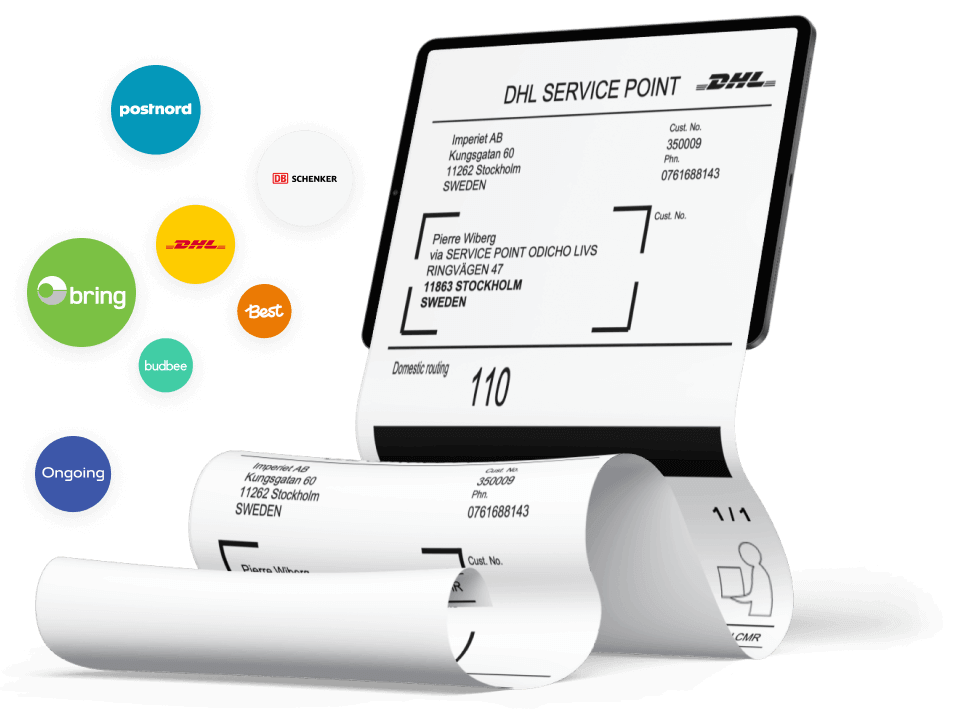
Testa Wetail Shipping riskfritt!
Modern frakttjänst. Designad för WooCommerce.
How to install nShift
1. Enter user account and API key.
Choose below on the tabs which interface you want to use to connect to nShift.
APIconnect if you want to use Rest API (More modern interface)OnlineConnect if you want to use XML-Posting APIconnect OnlineConnect APIconnect
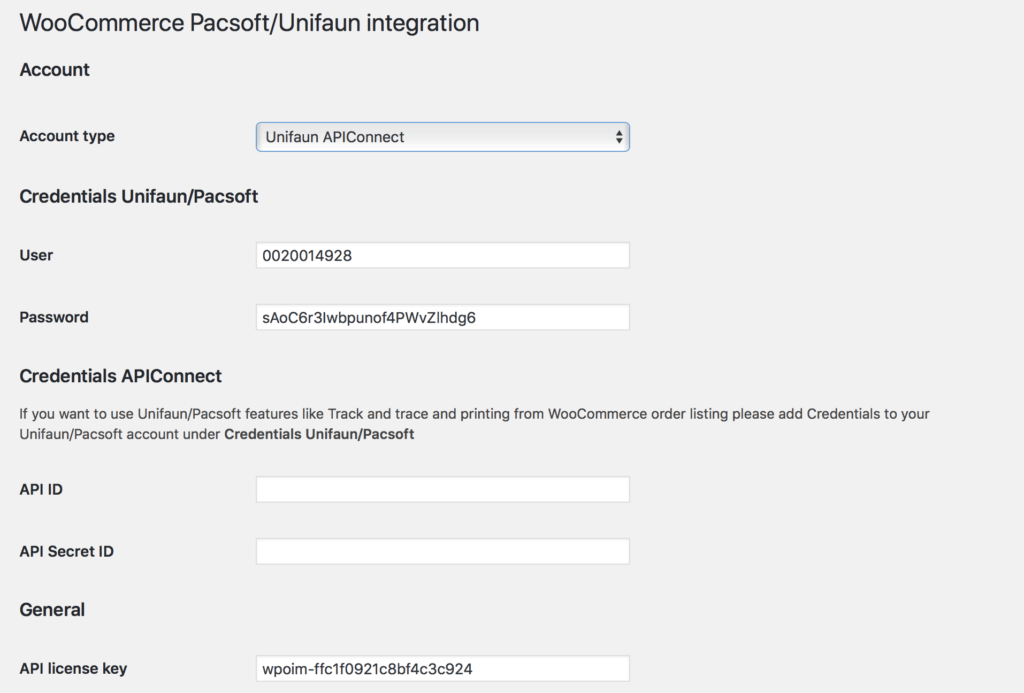
Start by entering your username and password.
User: Your username at nShiftPassword: Your password for nShift
Then you enter your API keys from nShift.
API ID: Obtained from nShift (see section below)API Secret ID: Retrieved from nShift (see section below)
API License key: The license key you received via email. If you are missing an API key, order one here: https://wetail.io/en/plugins-for-woocommerce-e-handel/
This is how you create an API Key in Unifaun Online/Pacsoft Online
- Log in to https://www.unifaunonline.se/jsapp/uo/login
- Click Maintenance in the top menu, then API Keys
- Click the New API Key button
- Check the Web Service (REST) checkbox
- Enter 0020014928 in the Developer-Id field
- Click Save
- Once the key is created, you will return to the first step. Click the Search button to view your keys.
- You will get a list of your active keys. Click on the eye in the list for the key you want to retrieve

- Now you can copy your keys.
OnlineConnect
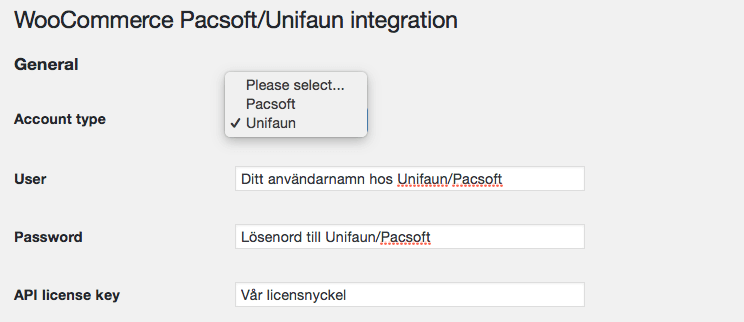
Enter your credentials at nShift and your license key from Wetail.
User: Your username at nShiftPassword: Your password at nShift
API License key: The license key you received via email. If you are missing an API key, order one here: https://wetail.io/en/plugins-for-woocommerce-e-handel/
2. Match shipping method or shipping class with shipping service
Here you can match your freight services and freight classes with the freight services of your carriers.
Shipping Method: Your shipping methods set in WooCommerce.
Service: Shipping service with nShift’s carriers.
Sender Quick Value: The quick value in nShift of the sender of the delivery.
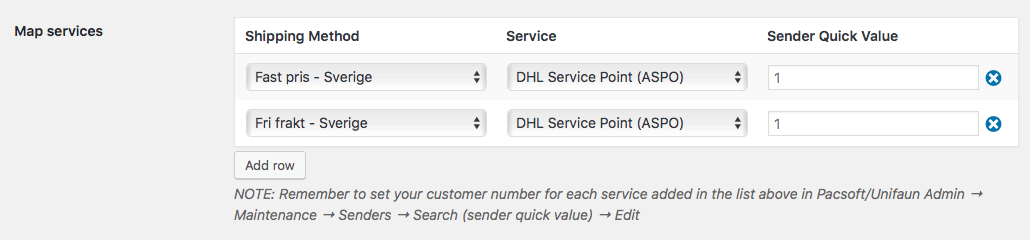
Ex. If an order contains an item with a linked shipping class, the service that matches the shipping class will be prioritised in the autosync.
3. Other settings
Base country: The country you primarily deliver from.
Default product type: The text on your waybill for the contents of the package.
Send on order status: At which order status you want to send the order to nShift.
More options
Send tracking link on order complete email:Sending a tracking link to in WooCommerce Completed order email to the customer. Show options when syncing
Displays a search function for available shipping services when the order syncs. This option turns off auto sync to nShift. Send SMS notification
The carrier sends an SMS to the customer when the package can be picked up. This is a service that must be available at your carrier and needs to be activated in nShift. Send pre-notification by e-mail
The carrier sends an email to the customer when the package is on its way. This is a service that must be available at your carrier and needs to be activated in nShift. Print freight label per item in a box
Prints a delivery note for each item in the order. This is a customisation for shoppers using the WooCommerce plugin Mix and Match. Send single package per order
Prints a delivery note per order.
Add return labels to orders
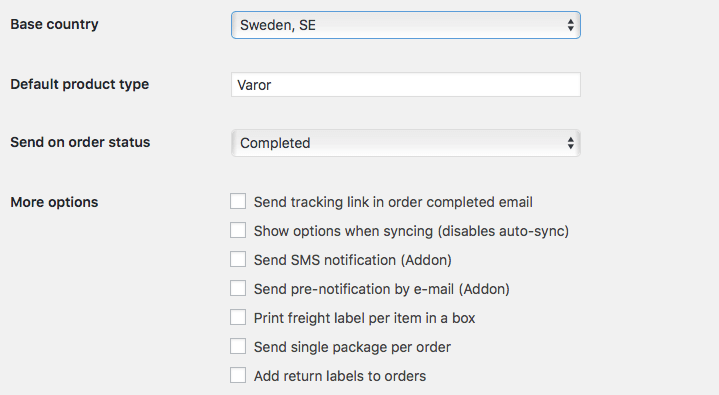
Övriga tjänster
-
Utveckla er e-handel
Vi bygger allt från specialplugins till premium e-handelsplatser
-
Premium hosting
Med modern serverstruktur maxar du din e-handels hastighet
-
Komplexa integrationsflöden
Wetail iPaas aggregerar data och hanterar komplexa integrationer mellan flera olika system